A versatile client software designed for seamless Oracle/Postgresql database connections, supports MacOS (Silicon/Intel), Windows (x86), and Linux (x86).
Features

Database Tab
Manage database connections in tabs, allowing multiple tabs for connecting to different databases simultaneously.

Full Connection Properties
Configure detailed connection settings directly in the dialog for flexibility and control.

Rich Text Editor
A robust SQL editor with syntax highlighting, error detection, and auto-completion for efficient query writing.

Data View
Data View: Edit, commit, or rollback changes. Export or copy data to CSV or Excel effortlessly.
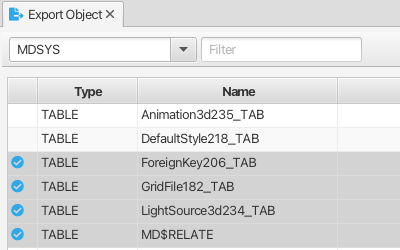
Object Exporter
Support exporting database objects, including tables, views, indexes, and stored procedures.
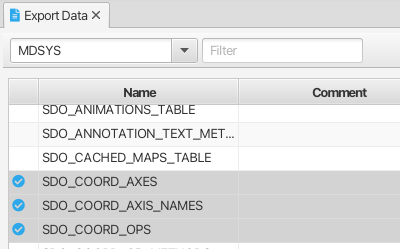
Data Exporter
Export data to TSV, CSV, Spreadsheet, or Insert Statement, including support for CLOB/BLOB data.
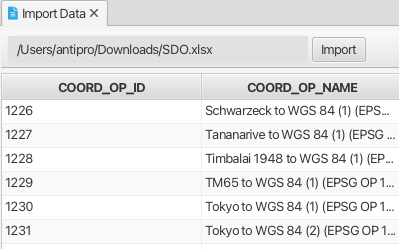
Data Importer
Import data from TSV, CSV, Spreadsheet, or Insert Statement, including support for CLOB/BLOB data.
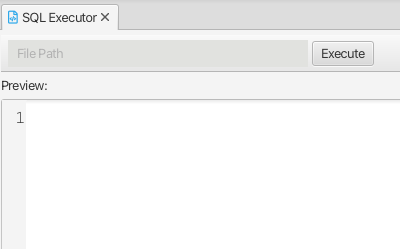
Sql Executor
Execute SQL statements, including CLOB/BLOB data, with parallel insert support for enhanced performance.
Other Fetures
- Multiple Languages Support(English/French/Itialian/Espanol/Deutsch/Russian/Japanese/Korean/Chinese)
- Executing History
- Script Management With History
- Backup and Restore
- Import Connections From Outside
Pricing
Free
Licensed
Important: After completing your purchase, follow these steps to activate your license:
- Launch SQLife.
- Go to the menu: Help → License.
- Click the Activate button.
- Enter the email address used during your purchase. Ensure it matches the one provided at checkout.
- If you encounter any issues or have questions, feel free to reach out to us at [email protected].
For users in private networks:
- Click the ID Code in the License Window and copy it to your clipboard.
- Send us an email with the ID Code, and we will provide you with a license file.
- Once you receive the file, use the Import License option to upload it.

